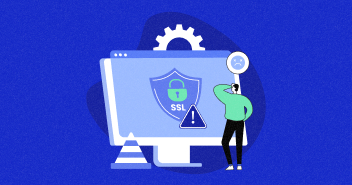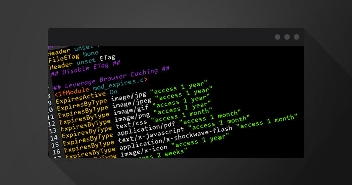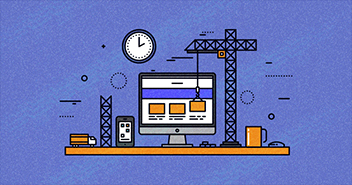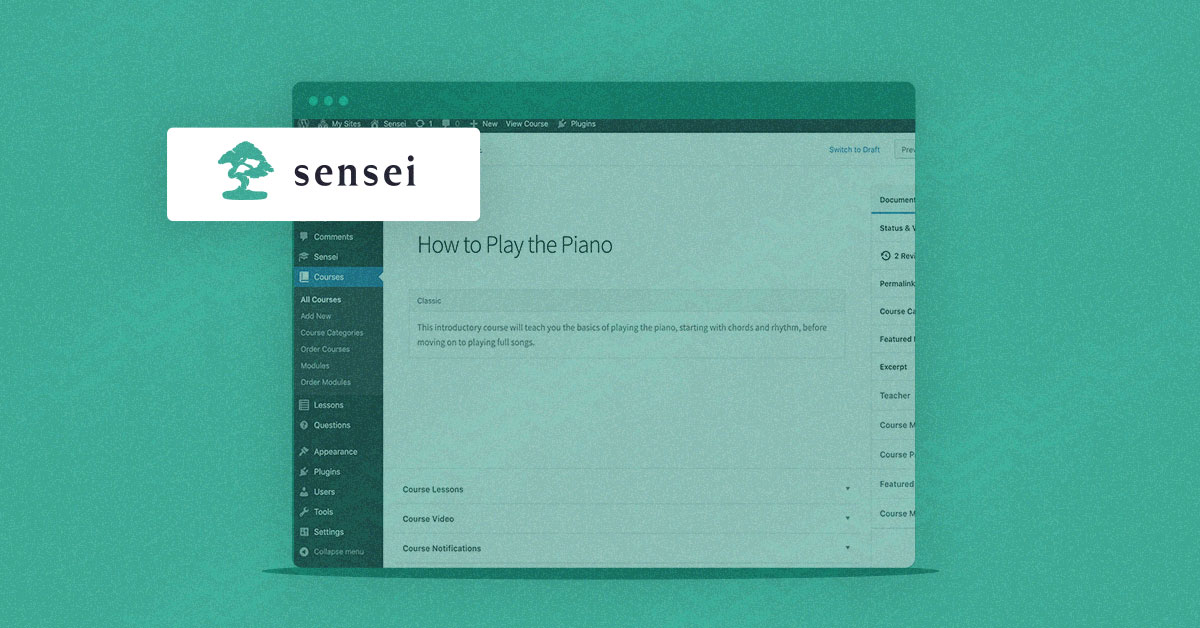
Online education has seen a massive surge in the past decade. The COVID-19 pandemic came as a blessing in disguise for eLearning as everyone had to embrace the digital space to survive in this competitive environment.
For effective online education, one has to offer an interactive classroom to keep their students engaged. This also includes intuitiveness and ease of use, as you don’t want your students to confuse themselves with the platform’s technicalities.
Considering the online education demand, WordPress has offered an incredible solution to all tutors and entrepreneurs in the shape of LMS plugins. They allow users to create interactive eLearning platforms without dealing with any coding complexities. Sensei LMS is one such plugin that is popular for its ease of use and exciting features.
How do you install Sensei on WordPress? How does it work? Is it really worth all the praise? I’ve answered all of your questions in this step-by-step, in-depth guide.
What is Sensei LMS?
Sensei is a WordPress LMS plugin that allows all kinds of users to create eLearning courses and platforms via easy drag and drop functionalities. Anyone can get started with Sensei to design engaging courses and quizzes.
Sensei LMS is a reliable plugin as it is a product of Automattic, which is the force behind WordPress, WooCommerce, and Jetpack. This also ensures that you have the ability to improve your site’s performance thanks to all Automattic programs.
Moreover, you can easily integrate the LMS plugin to your WordPress, and sell your courses using the WooCommerce plugin.
Why Do We Use Sensei LMS?
Sensei LMS, like other WordPress LMS plugins, has enabled teachers and students to create a learning environment from anywhere, overcoming the restrictions forced by COVID-19.
Technical background is not required to build their LMS using Sensei, as the drag-and-drop builder makes building courses easier.
People use Sensei to save costs and eliminate the geographical separation as the online courses can be accessed from anywhere. It also allows you to track your student’s progress at any time, and test them by conducting quizzes, and assignments.
Sensei LMS: Key Features
Features play a key role in an LMS selection, as nobody fancies a complicated and unattractive LMS plugin.
Sensei LMS provides all the crucial components needed to create a functional and interactive platform, complete with the right elements to keep the user engaged. This section covers some of Sensei’s main features that make it a popular choice among the WordPress LMS options.
Ease of Use
Literally anyone can get started with Sensei, thanks to its convenience. The LMS plugin is pretty easy to set up and can be installed in just a few minutes. Users are not required to wrap their heads around scary lines of code, but can rather perform any operation with simple clicks.
It provides every user with an account dashboard to view their courses and track their progress. Other than that, tutors can also track their students’ progress and check the course stats. The easy customization and manageability make Sensei quite a user-friendly tool and a fit for non-tech-savvy users.
Support
Sensei LMS does not offer the active support that other leading LMS plugins provide. However, the range of documents available on WooCommerce’s website helps you with the most recurring problems, including the installation steps and issues regarding payments, shipping, etc.
In addition, you can contact the WooCommerce support team to submit all your queries or their customer care service for personalized support.
Built-in Grading System
Sensei eliminates management hassles through automation and saves your time & energy in figuring out the assessment processes.

With its automatic grading, you no longer have to worry about going through all copies and grading them separately. Rather, let Sensei take care of it while you create new course content. The automatic grading also provides you with some exciting metrics of student evaluations and your content.
That said, if you are not a fan of automatic grading and want to grade each of your students manually, you may disable the automatic grading option.
User Interface
Anyone acquainted with WordPress standards can get started with Sensei as it offers a familiar user interface. Working with Sensei is simple, thanks to 1-click solutions.
You can add or create new courses on Sensei, just as you do on a WordPress editor. The simple user interface makes it easy for non-technical people to experiment, create new courses, edit the existing ones, and play around with different options to beautify their pages with interesting elements.
Sensei offers an uncomplicated front-end, but someone looking for a customized design can also use Sensei’s templating system to get their desired design.
Robust Security
Security always plays an important factor for LMS plugins. You don’t want an eLearning platform that can be hacked or is vulnerable to cheating attempts by the students. Sensei LMS uses two-factor authentication to ensure tight security on its platform. Furthermore, for scalable and security proof hosting, you can go for LMS hosting with ease.
All users are required to enter their passwords to verify the login attempt via a security code sent on their phones for added security.
How to Install and Set up Sensei LMS [Easy Steps]
Now, let’s look at the Sensei installation setups and course creating process. You can directly install Sensei from the WordPress repository like other plugins and build online courses.
Follow the steps below to install Sensei LMS on WordPress:
- Navigate to the WordPress Dashboard.
- Click Plugins > Add New.
- Search for Sensei LMS.
- Click Install and Activate.

Once you have activated the plugin, you will see a Sensei setup wizard screen that will help guide you through the course creation process.

Next, choose the purpose for offering online courses, optional features to enhance your courses, and a Sensei sample course.
How to Create Your First Course with Sensei LMS
Creating an online course with Sensei is easy, thanks to its user-friendliness and intuitiveness. Follow the steps below to create your first course with Sensei LMS.
- Navigate to the WordPress Dashboard.
- Click Courses > Add New.

- Name your course, and add a featured image.
- Add modules and lessons to your course.
- Assign the course category, certificate template, and more.

How to Create Your First Lesson with Sensei LMS
You can quickly create and assign lessons with Sensei LMS by following the steps below:
- Go to the WordPress Dashboard.
- Click Lessons > Add New.

Next, add a lesson name, description, video, and all the essential details you want to add for your lesson.
Also, you may assign a course to your lesson by clicking the “course” option located on the right side of your screen.
I have added the description, video, and images to my lesson, as you can see in the image below:

How to Create Your First Quiz with Sensei LMS
Sensei LMS simplifies the quiz creation process so that any user can get started regardless of their technical background.
- Get started with navigating to the “Lesson Quiz” option.
- Select your quiz type.
- Add points for each question.

I have selected the multiple choice quiz and added the points for all questions, as demonstrated in the image above.
How to Create a Certificate for Your Course with Sensei LMS
Rewarding students is important to keep them motivated, and certificates are a great way of doing this task. Sensei offers a simple procedure to add certificates to your online courses.

Although Sensei offers a sample certificate template that you may edit to create your certificates quickly, you may also create customized certificates with just a few clicks.
Sensei LMS provides you with all design options like fonts, colors, message positions, and more.

You can assign a certificate to any course by following the steps below:
- Go to Courses.
- Click All Courses.
- Edit your course.
- Select your certificate from the Certificate Template drop-down.

Once your student completes a course, they will get a certificate similar to the one in the image below. However, as this is a sample certificate, you can design a different and custom template for your LMS site or courses.

Sensei LMS: Pricing Plans
Sensei LMS offers all users to start for free and create unlimited courses, lessons, and quizzes. Its library of free extensions helps facilitate ease of use. However, users seeking premium services and trying to earn from their courses should get paid extensions for unrestricted usage.

Users can sell their courses online using Sensei LMS. However, this requires them to use the “paid” WooCommerce Paid Courses plugin to sell their courses and manage subscriptions, bundles, memberships, etc. The plugin costs $129/year but unlocks the doors to a premium user experience.
Sensei LMS: Pros and Cons
Every LMS has its perks and drawbacks regardless of its intuitiveness and user-friendliness. I’ve listed the pros and cons of Sensei LMS to help you make a more informed decision when selecting a plugin.
Pros
- WooCommerce integration.
- Easy to use.
- Relatively inexpensive than other leading LMS plugins.
- Allows you to set automatic or manual grading for quizzes.
- Provides complete access to audience metrics.
Cons
- Limited add-ons availability as compared to the other LMS plugins.
- WooCommerce Paid Courses plugin required to sell online courses can be expensive.
Closing Remarks
Sensei is an excellent LMS plugin for starters and professionals alike. It’s extremely simple to use, given its similarity with WordPress’ CMS. Sure, it has a few cons, but they are balanced out by the list of benefits. The biggest downside of Sensei LMS is the requirement to buy additional extensions for optimum performance of the plugin.
While using Sensei, ensure that you’re using the right WordPress hosting provider. Always opt for a managed hosting platform that offers high performance, security, and reliability to back a successful online learning platform. See our webinar about tech-focused online courses.
Is Sensei LMS free?
Yes, Sensei LMS is free to use for all users. However, it offers a paid plugin named “WooCommerce Paid Courses plugin” to create and sell courses via memberships, subscriptions, etc.
How do you use Sensei LMS?
Follow the steps below to use Sensei LMS on WordPress.
- Log in to your WordPress admin panel.
- Go to Plugins > Add New.
- Type Sensei LMS in the search bar, and locate the official plugin.
- Click Install Now.
- Click Activate.
- Follow the setup to complete your Sensei LMS installation on WordPress.
How do you add Sensei?
Follow the steps below to add Sensei LMS to WordPress.
- Go to Plugins on your WordPress CMS.
- Click Add New.
- Search for “Sensei LMS.”
- Install and Activate the plugin.
- Ta-da! There you have Sensei LMS installed on your WordPress.
Sarim Javaid
Sarim Javaid is a Digital Content Producer at Cloudways. He has a habit of penning down his random thoughts and giving words and meaning to the clutter of ideas colliding inside his mind. His obsession with Google and his curious mind add to his research-based writing. Other than that, he's a music and art admirer and an overly-excited person.