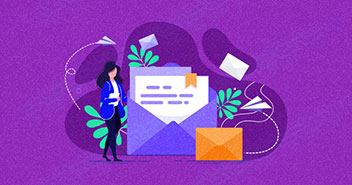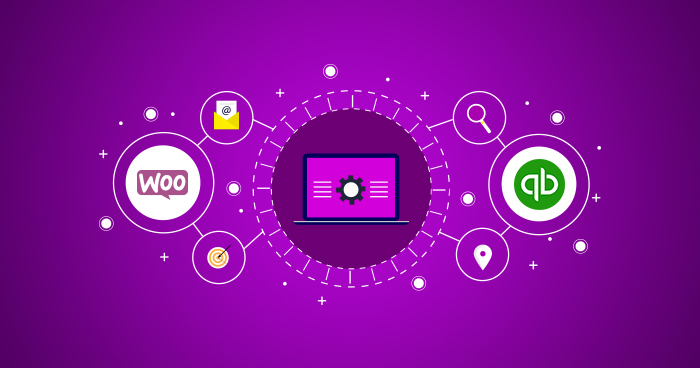
Maintaining proper books is more than just a legal requirement; it is the cornerstone of every successful online business. QuickBooks is a well-known solution trusted by thousands of businesses for this purpose. And you can also use it with WooCommerce to manage payments on your WooCommerce store.
This blog covers the types of QuickBooks integrations and the steps to integrate WooCommerce with QuickBooks to set up a streamlined accounting solution for your online business.
If you don’t have your WooCommerce store, set up now using Cloudways managed hosting platform.
Managed WooCommerce Hosting Starting from $10/month.
Create, manage, and customize your WooCommerce store with complete freedom.
Types of QuickBooks Integrations
QuickBooks is the easiest accounting platform, and it suits almost all business sizes and niches. However, there is no standard way of integrating it with WooCommerce.
Therefore, discussing the type of QuickBooks integration with your business is essential before jumping into the integration process.
Ideally, the solution should be simple to set up and automatically synchronize data between QuickBooks and WooCommerce. The data can include customer accounts, invoices, and inventory.
We can generally break the QuickBooks integration with WooCommerce into two categories:
- One-Way Data Integration
- Two-Way Data Integration
One-Way Data Integration
The one-way data integration is an excellent solution for startups where specific data is transferred from WooCommerce to QuickBooks.
This type of integration is usually affordable and simple but not scalable. Since unplanned use cases are inevitable, you might need to look into the second type of integration.
Two-Way Data Integration
In two-way data integration, more data items are synced in real-time between WooCommerce and QuickBooks. This integration updates information whenever it detects a change and updates both WooCommerce and QuickBooks accordingly. Two-way integration is scalable and accommodates an online business’ growing needs.
Before selecting the right tool to manage your books, you must consider many factors. In particular:
- Data you track in QuickBooks. This directly impacts the type of integration you need with QuickBooks.
- The sales locations: Some businesses only sell through their online stores, while others sell from multiple platforms, including Amazon, eBay, etc.
- Your Budget. Your budget is always the deciding factor as multiple solutions offer different services. Pick the one that suits your requirements and fits right in your budget.
The following section will explore the different options to integrate WooCommerce and QuickBooks.
WooCommerce QuickBooks Integrations Plugins
Let’s look at some of the tools that help integrate WooCommerce and QuickBooks.
Zapier
Zapier is a popular platform for setting up integrations. It creates a bridge between two or more platforms for data sharing and automation.
Zapier’s QuickBook integration allows you to integrate QuickBooks Online with your WooCommerce store. Also, you can create additional zaps to integrate with other apps like Mailchimp and Google Docs.
Zapier only supports QuickBooks’ quick versions, and if you want to use the desktop version, you will have to consider other options.
It also supports one-way integration. With Zapier, the QuickBooks Online integration does not come with the free version. You can, however, get the Starter or Professional bundle that starts at $24.99 a month.
MyWorks

MyWorks is known for its wide range of tools built specifically for WooCommerce. They also offer an excellent tool for WooCommerce and QuickBooks integration. The best part, you can start for free and upgrade to premium plans when needed.
MyWorks integrates seamlessly with WooCommerce and supports two-way integration. Unlike some of the names in our list, MyWorks integrates with both QuickBooks versions: online and desktop.
As far as the features are concerned, MyWorks offers a two-way sync, real-time data sync, expense tracking, and payment support for managing expenses and refunds.
OneSaaS

OneSaaS is another tool that offers QuickBooks integration with a number of applications. The basic plan starts at $23 per month. It does not offer any free version but gives you a seven-day free trial for evaluating the platform.
The features include data sync for products, orders, and inventory, fulfillment integration, billing and invoicing, email marketing, and CRM options.
How to Integrate WooCommerce and QuickBooks
Now that you learned about the WooCommerce QuickBooks integration plugins, select any to integrate WooCommerce with QuickBooks.
I will use MyWorks for the said purpose.
My Works offers a free extension, i.e., QuickBooks Sync for WooCommerce to help you integrate WooCommerce and QuickBooks.
Follow the steps below:
- Navigate to Plugins in your WordPress dashboard.
- Click Add New

- Search for QuickBooks Sync.

- Install and activate the plugin.
- Head over to its dashboard to connect it with your QuickBooks Online
You need an account on MyWorks to use the plugin. After signing up on MyWorks, get the license code from its dashboard, linked to the MyWorks’ WooCommerce plugin.

- Copy the license code.
- Once you get the license code, go to your WordPress Dashboard > Installed Plugins
- Find WooCommerce sync for QuickBooks Online – by MyWorks Software
- Click on Connection

- You’ll now be redirected to the following screen

- Enter the license code that you copied from MyWorks

- You’ll now get the confirmation of license activation

- After the license key verification, you will notice a domain added inside MyWork’s dashboard.
- Now you will have to connect your online QuickBooks account.

- Now select connect to QuickBooks

- Now you’ll be prompted to sign in

- Log into your QuickBooks account
- A new window asking permission to connect the MyWorks account with the QuickBooks Online account will pop up. Click ‘Connect’ to proceed

- Once both the platforms are connected, you will see your QuickBooks company name listed inside the QuickBooks Connection.

- Now, go back to the WordPress dashboard.
- Click MyWorks Sync → Dashboard.
- Click ‘Connect to QuickBooks Online’ to finish the setup.

- Once the WooCommerce QuickBooks integration is properly set up, you will see the success screen.

At this point, we have successfully integrated WooCommerce and QuickBooks. You may go ahead and explore additional plugin features such as descriptive reports, managing data syncing, data mapping, etc.
Why Do You Need An Accounting Platform?
Just like you need spreadsheets to keep your data sorted and Asana to stay aligned with your tasks, you need accounting software to maintain your books efficiently. Accounting platforms like QuickBooks offer the right features to accommodate a wide range of use cases that crop up when you run an online business.
How Is QuickBooks Integration for WooCommerce Beneficial for Your Business?
WooCommerce-powered stores usually need a solution to handle the growing requirements for managing books. A rightly implemented bookkeeping flow can reduce the burden on your accountant (if you manage inventory for clients as a bookkeeping side hustle or if you’re handling the accounts yourself) and help you analyze your financials in great detail.
And Quickbooks helps you create such a smooth flow.
QuickBooks integration with WooCommerce ensures seamless management of accounts, inventory, and finances for your eCommerce platform.
Moreover, it allows you to keep all the important records, such as sales, profit margins, account receivables, cost of goods, etc., in one place to easily manage the data without missing details.
Five reasons why you need QuickBooks?
1. Inventory Management
Inventory management is a complex task and requires special attention because even minute errors can result in huge losses for your business.
But with QuickBooks, handling the inventory becomes a lot easier. It allows you to manage your inventory and customer orders in one place without requiring you to jump from one app to another.
2. Control Inventory Purchasing
Your inventory must be stocked with the right products for your business to grow. QuickBooks tackles this by helping you keep inventory purchasing records and update them regularly for their efficient utilization.
3. Managing Multiple Locations
Businesses need to expand their global market reach to thrive in the market these days.
QuickBooks helps you manage all your inventory from one place and automate tasks like generating purchase orders wherever needed. All that combined makes managing multiple locations easier with QuickBooks.
4. Efficient Data Reporting
Data helps you make informed decisions and is the most important factor for any business.
QuickBooks provides accurate data analysis and reporting tools that give you insights to make intelligent decisions, contributing to your business’ growth.
5. Saves Money
Manual methods of managing financial tasks take time and energy and are heavy on pocket.
However, you can save money with QuickBooks by automating your tasks and utilizing your energy only on the crucial ones.
Final Thoughts
An efficient and scalable accounting tool is essential for the smooth operations of any WooCommerce store, and QuickBooks is among the best platforms that offer everything an accounting tool needs.
You can integrate WooCommerce and QuickBooks by following the steps shared in this blog. Please share your experience in the comments below.
Frequently Asked Questions
Q. Can WooCommerce integrate with QuickBooks?
Yes, you can integrate WooCommerce with QuickBooks by using MyWorks software.
It syncs the data between WooCommerce and QuickBooks, saving hours of manual entry each day.
Q. How do I export from WooCommerce to QuickBooks?
You can export from WooCommerce to QuickBooks by following the steps below:
- Go to Store Manager for WooCommerce
- Launch QuickBooks Integration
- Run Orders Export Wizard or Customer Export Wizard or Product Export Wizard based on what you wish to export
- Select customer identification method
- Select orders that will be transferred
- Now establish a connection between your store and the QuickBooks application
- Specify order export options
- Map customers from your store to QuickBooks
- Map products
- Perform the export
- Verify
Ibad Ur Rehman
Ibad Ur Rehman is a WordPress Community Manager at Cloudways. He likes to explore the latest open-source technologies and to interact with different communities. In his free time, he likes to read, watch a series or fly his favorite Cessna 172SP in X Plane 11 flight simulator.